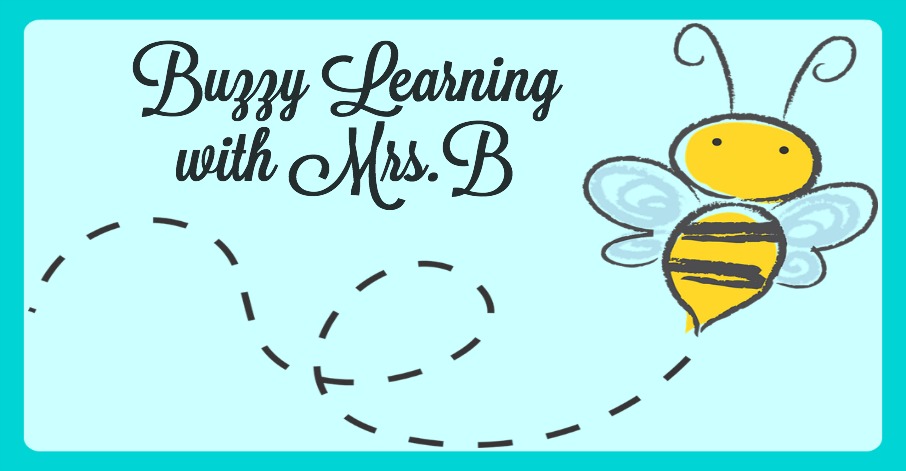What is Autism?
Autism Spectrum Disorder, or ASD, is a complex brain disorder that is present from early childhood and is characterized by difficulty in communicating and forming relationships with other people in using language and abstract concepts.
When students with ASD are in the classroom, they have difficulties socializing and interacting among their peers and commonly the typical students in the classroom with the child with ASD are more likely to interact socially with the other typical students. A way that teachers can help students with autism is by implementing Peer-Mediated Instruction (PMI) into their classroom.
Peer-Mediated Instruction is an approach that addresses the concerns of teaching children with ASD new social skills within the natural environment. The focus of the intervention is to teach peers how to engage students with ASD in positive social interactions.
Goals of using PMI in the classroom:
- Teach peers how to interact with students with ASD
- Increase the frequency of interections
- Extend social initiations using structured activity implementation
- Minimize teacher/adult support
- Promote positive and natural quality intereactions
Strategies for Peer-Mediated Instruction Intervention in the classroom:
- Integrated Play Groups
- Peer Buddy/Tutors
- Peer Initiation Training
- Peer Networks
- Group Oriented Contingency
*click to view for more info
- Book Creator
- AutisMate
- Proloquo2Go
- Choiceworks
- Pictello
- My PlayHome
- Word SlapPs
- ABA Find IT
- Puppet Pals
- Kid in Story
Here is a great example of Social Skills Training that can be used in the classroom:
Social skills do not come naturally to children with ASD like they do others. The more improvement of social skills and social interaction, the better a child can excel in all areas of life! They will be able to interact and communicate better with their classmates and the more class participation, the more students will learn! This post is only a small chunk of information on this topic. There is much to be discovered about improving social interaction among children with autism and as an educator, it is important for you to do your part and help you students succeed as much as possible!